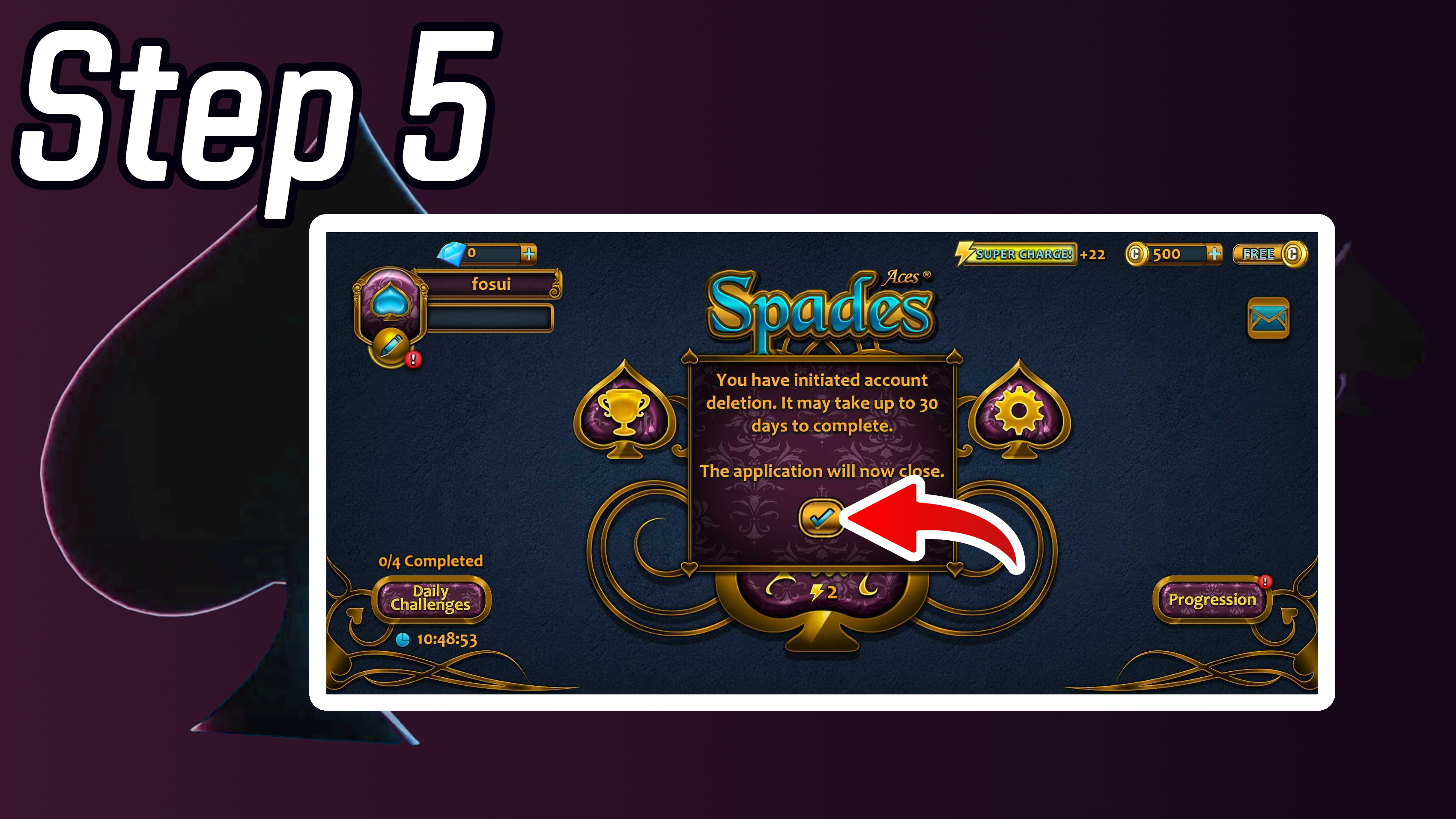Aces® Spades - Account Deletion
Please see our Privacy Policy for details in regard to account deletion. If you'd like to move forward with this process, see the below steps.
If you encounter any issues during the process, reach out through support in-app, or email us at support@concretesoftware.com
- Select 'Settings' within the Main Menu
- Move to the bottom of the menu and select 'Delete Account'
- Select 'Continue' on the prompt that appears
- Select 'OK' on the prompt that appears
- Select the button with a checkmark
The app will now close and the data deletion request will be input.
Step 1: Select 'Settings' within the Main Menu
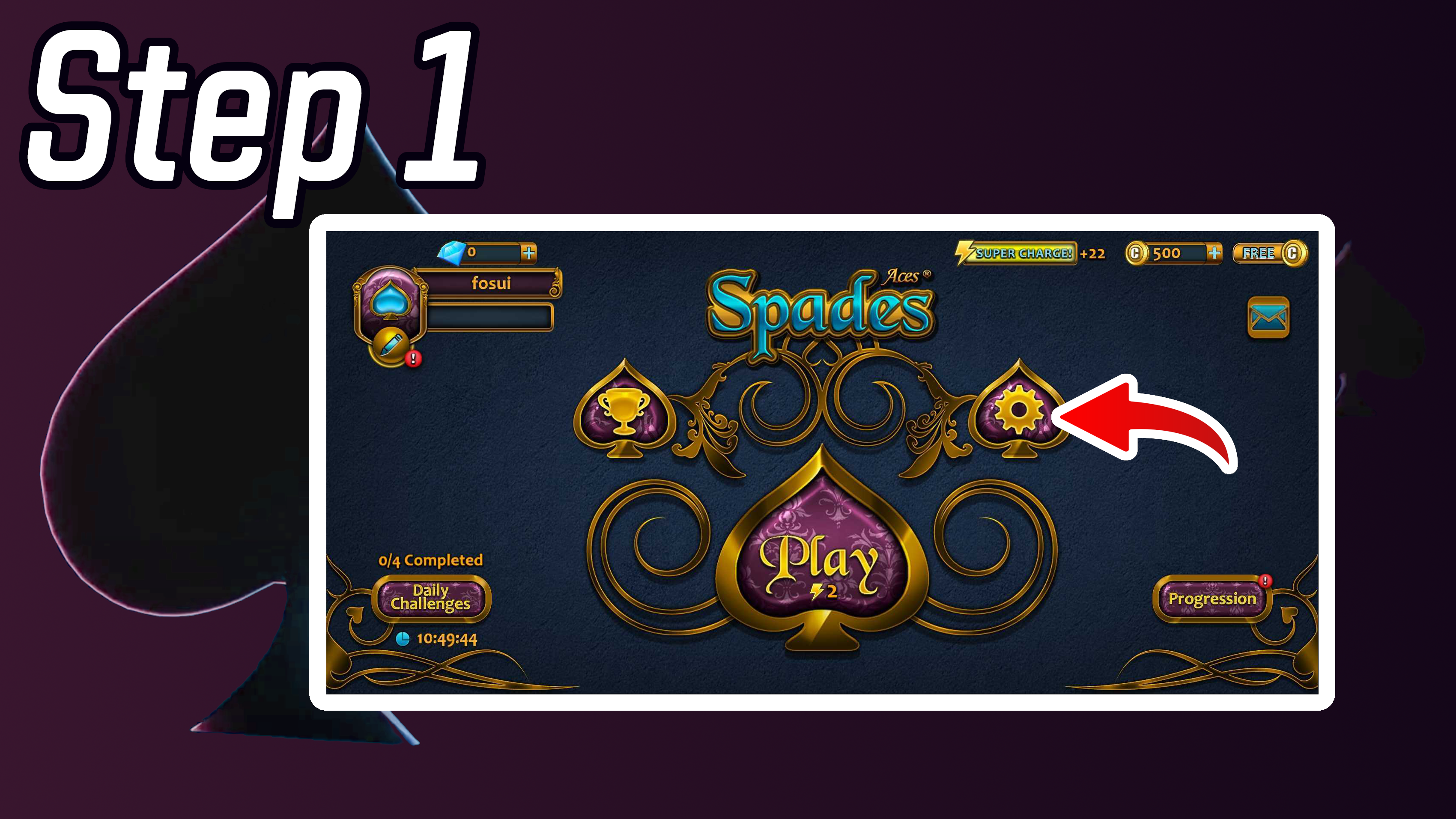
Step 2: Move to the bottom of the menu and select 'Delete Account'
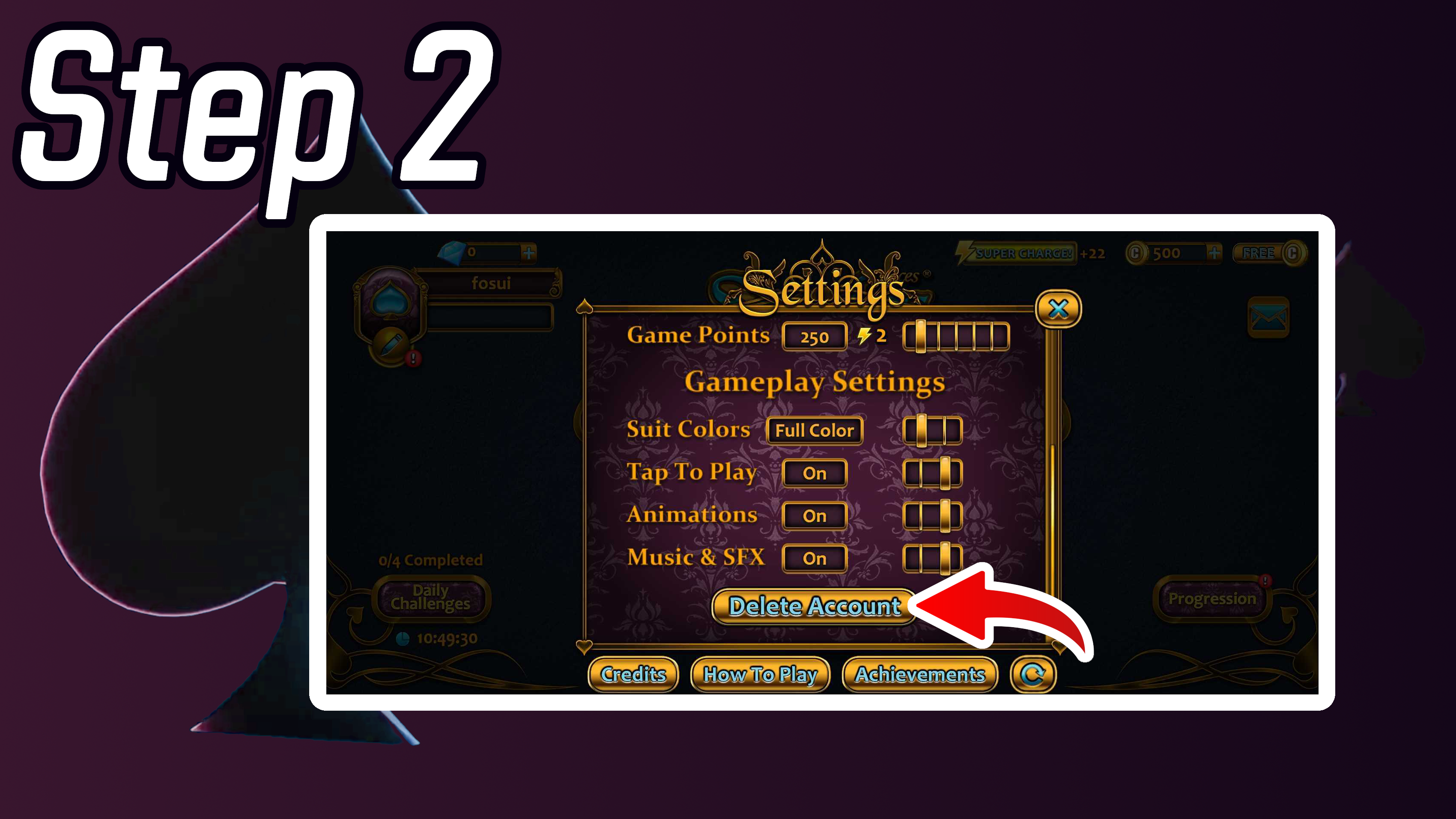
Step 3: Select 'Continue' on the prompt that appears
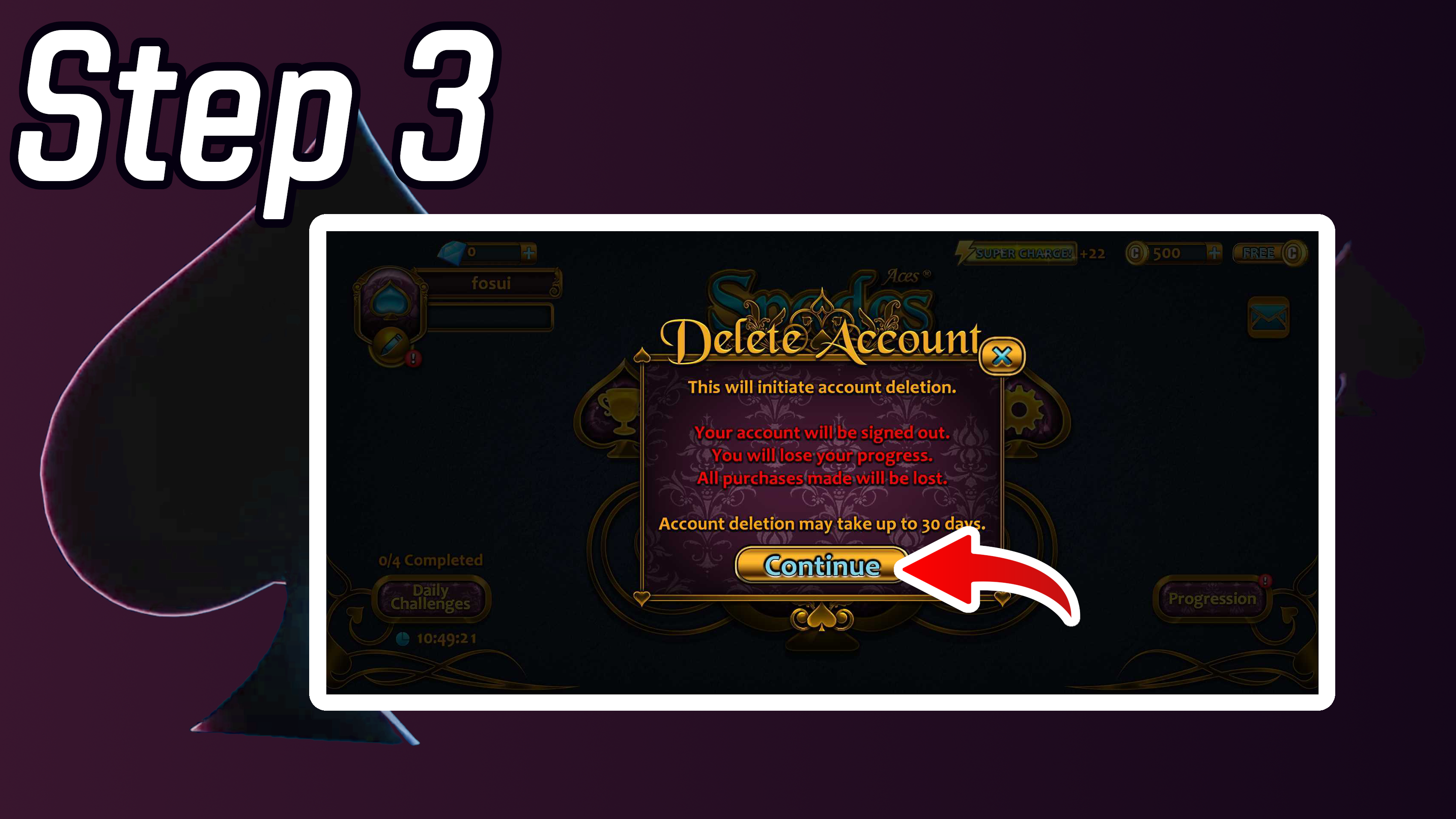
Step 4: Select 'OK' on the prompt that appears
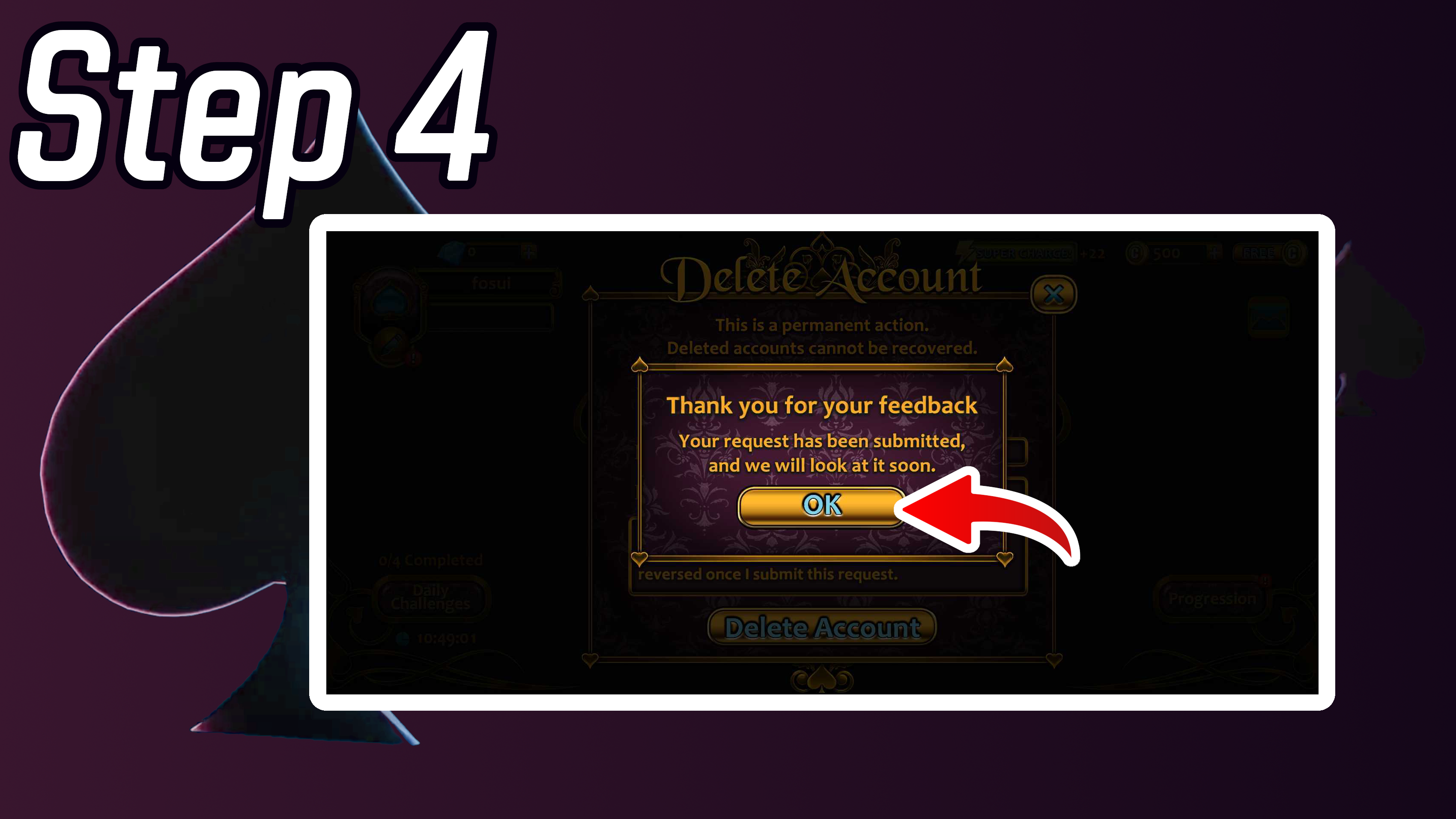
Step 5: Select the button with a checkmark